Placing an Aircraft object
The Aircraft object can be found as one of the top-level entries of the ‘Add Object’ menu in the VBS2 ‘Mission Editor’. Select this object, and then double click the map to add it. Adding the ‘VBS2Strike Aircraft Section’ object will cause a dialog box to appear within the VBS2 ‘Mission Editor’. This will contain a number of options for the gun-line. This can be used to specify the VBS2Strike Aircraft Section and the call-sign for that object.
Note:
All the aircrafts that link to any one VBS2Strike Aircraft Section must be of the same type. Any number of VBS2Strike Aircraft Sections can be added to a scenario.
The VBS2Combined Arms Aircraft object parameters :
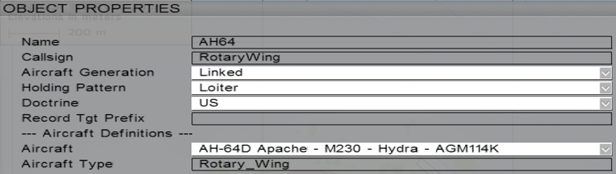
∆ Image 24l: VBS2 Object Properties view of the VBS2Strike asset (Rotary-Wing) |
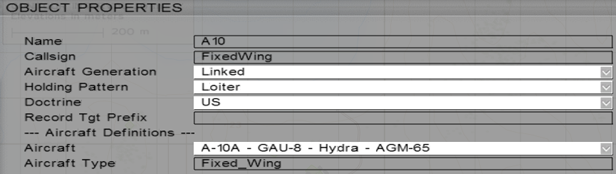
∆ Image 24m: VBS2 Object Properties view of the VBS2Combined Arms asset (Fixed-Wing) |
- Name- This is the name that will be displayed inside VBS2Combined Arms to represent that VBS2Strike Aircraft Section. It must contain no spaces or punctuation.
- Callsign - This is the callsign for this VBS2Strike Aircraft Section. It must match one of the entries in the radio net for this mission. It cannot be empty. (E.g.: "Broadsword12" as longest likely callsign) a Callsign name cannot be a numerical value it should always be a Name or either an Alphanumerical value.
- Aircraft generation – This is currently not used, and is included to provide consistency with future releases.
- Holding Pattern- This determines the type of holding pattern according to which the plane will fly before it is tasked.
- Aircraft Definitions- These entries allow the definition of the type of
aircraft that will be attached to the Strike object.
- Aircraft- This is a drop down box from which the user can select the type of Aircraft that belongs to this asset. When an aircraft is selected, the Aircraft Type and Ammunition Levels will all adjust to appropriate values. Note that the selection here may not match the VBS2 unit type that has been added to the scenario. If the aircraft types do not match, VBS2Combined Arms will control the AI for the aircraft according to the selection in this box, not the VBS2 model type.
- Aircraft type- This will display whether the selected aerial asset is a ‘Fixed-Wing’ or ‘Rotary-Wing’.
- Ammunition Levels- This displays the number of each type of ammunition that the given aircraft is equipped with. A value of zero means that an aerial asset is not equipped with that type of ammunition.
